The Main Circuit Board Of A Computer Is Called The
New Snow
May 11, 2025 · 7 min read
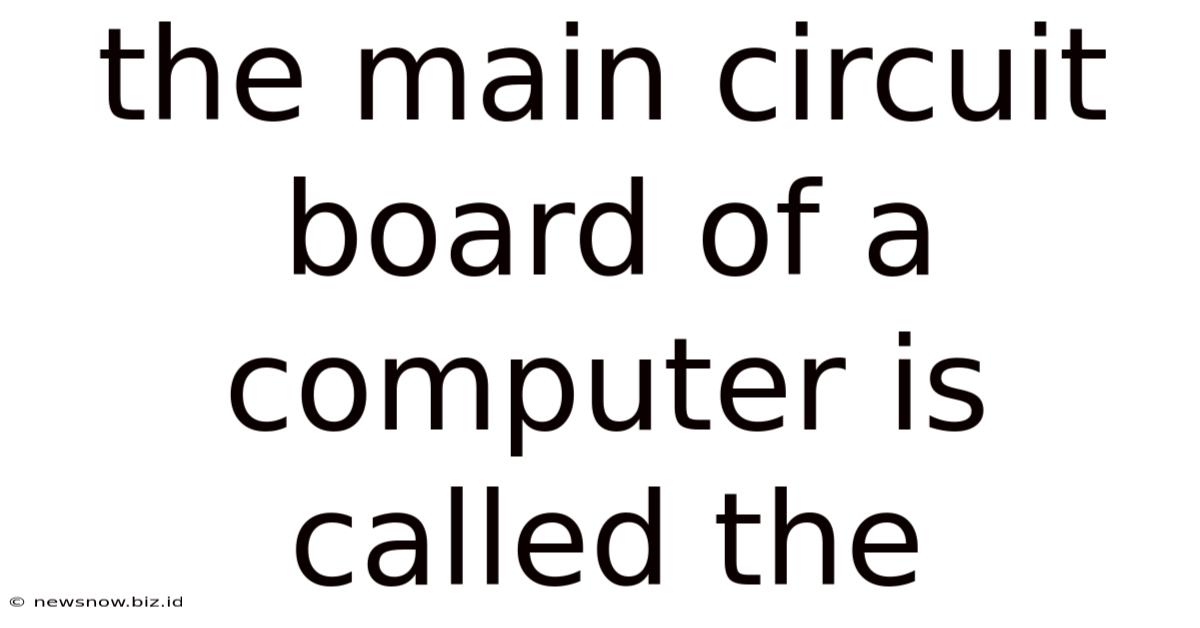
Table of Contents
The Main Circuit Board of a Computer is Called the Motherboard: A Deep Dive
The heart of any computer, the central nervous system that orchestrates the symphony of processing power, is the motherboard. Often called the mainboard, system board, or logic board (particularly in the context of Apple computers), this complex circuit board is the foundation upon which all other components are built. Understanding its intricacies is crucial to appreciating the power and functionality of your computer. This comprehensive guide delves deep into the motherboard's architecture, its crucial components, and its vital role in a computer's overall operation.
Understanding the Motherboard's Central Role
The motherboard acts as a central hub, connecting all the crucial components of a computer system. Think of it as a highly sophisticated printed circuit board (PCB) that acts as a communication pathway, facilitating the seamless transfer of data between the CPU, RAM, storage devices, and peripherals. Without a functioning motherboard, your computer is essentially a collection of inert parts.
Its primary functions include:
- Connecting components: It provides the physical connections and pathways for data transmission between the central processing unit (CPU), random access memory (RAM), graphics card (GPU), storage devices (hard drives and SSDs), and expansion cards.
- Power distribution: The motherboard distributes power to all connected components, ensuring that each receives the necessary voltage for optimal performance.
- Data transfer: It facilitates high-speed data transfer between different components using various buses and interfaces, such as PCI Express (PCIe), SATA, and USB.
- System control: The motherboard houses the BIOS (Basic Input/Output System) or UEFI (Unified Extensible Firmware Interface), the firmware that initializes the computer and controls its boot process. It also manages system clocks and various other low-level functions.
Key Components of the Motherboard
Let's explore the essential components that make up the motherboard's intricate network:
1. Central Processing Unit (CPU) Socket
The CPU socket is arguably the most crucial part of the motherboard. This is the physical interface where the central processing unit (CPU) is installed. The type of socket dictates which CPUs are compatible with a given motherboard. Different manufacturers (Intel and AMD) use different socket types, and even within a manufacturer, new socket types are introduced with each generation of CPUs. Choosing a motherboard with the correct CPU socket is paramount for system compatibility.
2. Random Access Memory (RAM) Slots
RAM slots provide the interface for installing RAM modules. The number of slots and the type of RAM supported (DDR4, DDR5, etc.) significantly impact a computer's performance and multitasking capabilities. More RAM slots allow for greater memory capacity, essential for running demanding applications and multitasking efficiently. The type of RAM is crucial for compatibility and speed. Ensure that the RAM modules you choose are compatible with your motherboard's specifications.
3. Chipset
The chipset is a collection of integrated circuits that control data flow between the CPU, RAM, and other components. It acts as a bridge, ensuring effective communication between different parts of the system. The chipset significantly influences the motherboard's capabilities, determining the supported interfaces, expansion slots, and overall system performance. The chipset is a critical factor to consider when choosing a motherboard, as it dictates compatibility with other components.
4. Expansion Slots
Expansion slots allow for the addition of expansion cards, such as graphics cards (GPUs), sound cards, and network interface cards (NICs). Common types of expansion slots include PCIe (Peripheral Component Interconnect Express) and older PCI (Peripheral Component Interconnect) slots. PCIe slots offer significantly higher bandwidth, making them ideal for high-performance expansion cards like GPUs. The number and types of expansion slots available significantly affect the system's expandability.
5. Storage Interfaces
Motherboards provide interfaces for connecting storage devices, such as hard disk drives (HDDs) and solid-state drives (SSDs). Common interfaces include SATA (Serial ATA) and NVMe (Non-Volatile Memory Express). SATA is a widely used interface for HDDs and SSDs, offering decent data transfer speeds. NVMe is a high-speed interface specifically designed for SSDs, providing significantly faster data transfer rates. The type and number of storage interfaces impact storage capacity and overall system performance.
6. BIOS/UEFI Chip
The BIOS (Basic Input/Output System) or UEFI (Unified Extensible Firmware Interface) chip is a crucial component responsible for initiating the boot process and controlling low-level hardware functions. It's firmware, a type of software embedded in the chip, that loads the operating system when the computer starts. Modern motherboards use UEFI, which offers advanced features and improved boot performance compared to traditional BIOS.
7. Southbridge and Northbridge (Older Motherboards)
Older motherboards often featured a northbridge and southbridge chipset. The northbridge handled communication between the CPU, RAM, and graphics card, while the southbridge managed communication with slower devices such as storage drives, USB ports, and expansion slots. Modern motherboards usually integrate these functionalities into a single chipset.
8. Input/Output (I/O) Panel
The I/O panel, located at the rear of the motherboard, provides external connections for various peripherals, including USB ports, audio jacks, Ethernet ports, and display outputs. The availability and types of ports influence the connectivity options of your system. Check for the availability of the necessary ports before purchasing a motherboard.
Motherboard Form Factors and Compatibility
Motherboards come in various form factors, which refer to their size and shape. The most common form factors include:
- ATX: The standard form factor for desktop computers, offering ample space for components.
- Micro-ATX: A smaller version of ATX, suitable for compact systems.
- Mini-ITX: The smallest form factor, ideal for very compact systems.
- EATX: An extended ATX form factor, often used in high-end systems with multiple expansion cards.
Choosing the right form factor is crucial for compatibility with your computer case. Make sure the motherboard's form factor is compatible with your computer case before purchasing.
Choosing the Right Motherboard
Selecting the right motherboard is a critical decision that affects your computer's overall performance, capabilities, and future upgrade potential. Consider the following factors when making your choice:
- CPU Socket: Ensure compatibility with your chosen CPU.
- Chipset: The chipset determines the motherboard's capabilities and compatibility with other components.
- RAM Support: Verify that the motherboard supports the type and amount of RAM you intend to use.
- Expansion Slots: Consider the number and type of expansion slots you'll need for your planned components (e.g., GPU, sound card).
- Storage Interfaces: Ensure that the motherboard supports the types of storage devices you intend to use.
- I/O Ports: Check for the necessary ports, including USB, audio, and network connections.
- Form Factor: Choose a form factor that's compatible with your computer case.
- Features: Consider additional features like integrated Wi-Fi, Bluetooth, and overclocking capabilities.
- Budget: Motherboards range in price, so set a budget before starting your search.
Troubleshooting Common Motherboard Issues
Motherboard issues can lead to a range of computer problems. Some common issues and troubleshooting steps include:
- No Power: Check the power supply, power connections to the motherboard, and the power switch.
- No Boot: Check RAM, CPU installation, and the BIOS settings. Try reseating the components or resetting the CMOS.
- System Instability: Check for overheating, driver issues, or faulty components. Run diagnostic tools.
- Beeps during boot: Beeps usually indicate a hardware problem. Refer to your motherboard's manual to interpret the beep codes.
- Blue Screen of Death (BSOD): This indicates a software or hardware issue. Check event logs for details.
By understanding the motherboard’s crucial role, its key components, and potential troubleshooting strategies, you gain a much deeper appreciation for the core of your computer system. A well-chosen motherboard forms the bedrock of a reliable and high-performing computer, ensuring seamless operation and providing a platform for future upgrades. Remember to always consult your motherboard's manual for specific details and troubleshooting guidance.
Latest Posts
Related Post
Thank you for visiting our website which covers about The Main Circuit Board Of A Computer Is Called The . We hope the information provided has been useful to you. Feel free to contact us if you have any questions or need further assistance. See you next time and don't miss to bookmark.