Packet Tracer - Configure Ipv6 Addressing
New Snow
May 10, 2025 · 6 min read
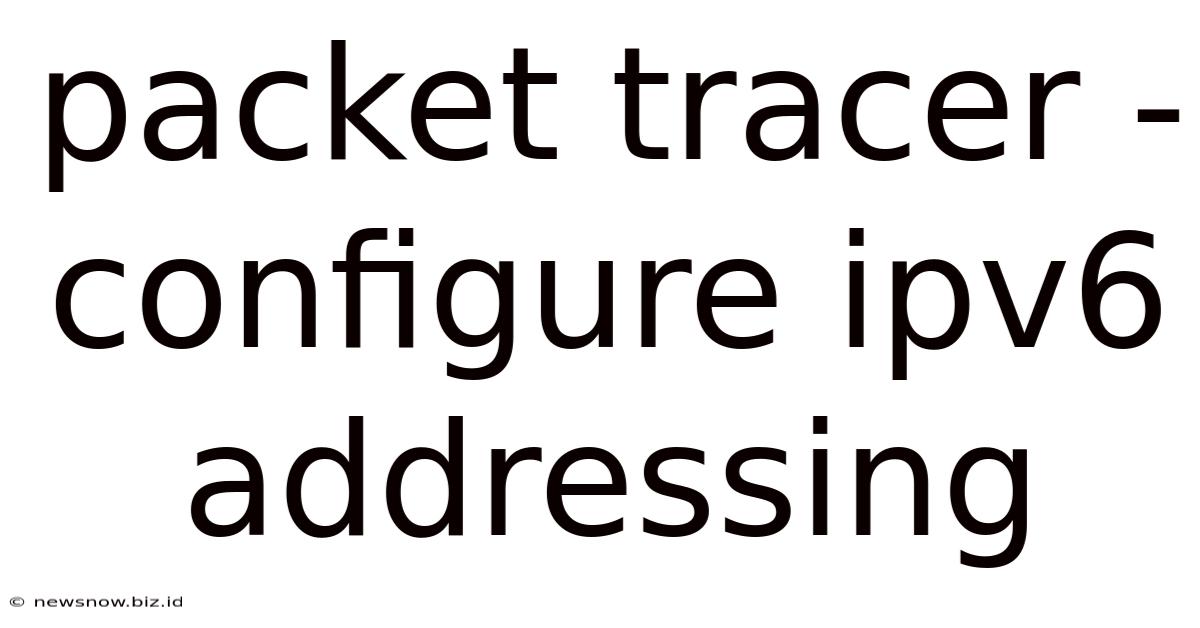
Table of Contents
Packet Tracer - Configure IPv6 Addressing: A Comprehensive Guide
IPv6, the successor to IPv4, is crucial for addressing the growing demand for unique IP addresses. Understanding and configuring IPv6 networks is a vital skill for any network engineer. This comprehensive guide will walk you through the process of configuring IPv6 addressing in Packet Tracer, Cisco's renowned network simulation software. We will cover various IPv6 addressing schemes, configurations, and troubleshooting techniques.
Understanding IPv6 Addressing
Before diving into the practical configurations in Packet Tracer, let's solidify our understanding of the fundamentals of IPv6 addressing.
IPv6 Address Structure
Unlike the 32-bit IPv4 addresses, IPv6 addresses are 128-bit long, expressed in hexadecimal notation. This significantly expands the address space, solving the IPv4 address exhaustion problem. An IPv6 address consists of eight groups of four hexadecimal digits, separated by colons (e.g., 2001:0db8:85a3:0000:0000:8a2e:0370:7334).
IPv6 Address Types
Several types of IPv6 addresses serve different purposes within a network:
-
Unicast Addresses: These identify a single interface. They are further categorized into:
- Global Unicast Addresses: Globally routable addresses used for communication across the internet.
- Link-Local Addresses: Automatically assigned addresses used for communication within a single link (e.g., LAN). They always start with
fe80::. - Unique Local Addresses (ULA): Addresses for private networks that are not globally routable, similar to private IPv4 addresses. They start with
fc00::.
-
Multicast Addresses: Used for one-to-many communication, allowing a single packet to be sent to multiple recipients.
-
Anycast Addresses: A single address assigned to multiple interfaces. A packet sent to an anycast address is routed to the closest interface.
IPv6 Addressing Schemes
Understanding different IPv6 addressing schemes is critical for effective network planning and configuration:
-
SLAAC (Stateless Address Autoconfiguration): Routers advertise network prefixes, and devices automatically configure their own IPv6 addresses using their MAC address. This simplifies address management, especially in smaller networks.
-
DHCPv6 (Dynamic Host Configuration Protocol for IPv6): Similar to DHCP in IPv4, DHCPv6 provides automatic configuration of IPv6 addresses, DNS servers, and other network parameters. This is beneficial for larger networks or environments requiring more centralized management.
-
Manual Configuration: Manually assigning IPv6 addresses provides granular control, but it's more time-consuming and requires careful planning to avoid address conflicts.
Configuring IPv6 in Packet Tracer
Let's move to the practical aspects. We'll configure IPv6 addressing using different methods within Packet Tracer.
Scenario 1: SLAAC Configuration
This scenario demonstrates the simplicity of SLAAC.
-
Create a Network: Create a simple network in Packet Tracer with a router and two end devices (PCs). Connect them using Ethernet cables.
-
Configure the Router: Configure the router interface connected to the PCs with an IPv6 prefix (e.g.,
2001:db8:1::/64). You'll need to enable IPv6 routing on the router's interface. This typically involves commands likeipv6 unicast-routingand assigning the IPv6 prefix. -
Verify SLAAC: On the PCs, observe that they automatically obtain IPv6 addresses within the assigned prefix. You can verify this by checking the IPv6 configuration on each PC.
Scenario 2: DHCPv6 Configuration
This scenario showcases using DHCPv6 for automatic IPv6 address assignment.
-
Configure DHCPv6 Server: Configure the router as a DHCPv6 server. This involves enabling the DHCPv6 server functionality and defining the pool of IPv6 addresses to be assigned.
-
Configure PCs: Configure the PCs to use DHCPv6 for IPv6 address assignment. Ensure that "Obtain IPv6 address automatically" is selected in the PC's network configuration.
-
Verify DHCPv6 Assignment: Check the IPv6 configuration on the PCs; they should now have IPv6 addresses obtained via DHCPv6 from the router.
Scenario 3: Manual IPv6 Configuration
This scenario focuses on manual IPv6 address assignment, providing more control but requiring careful planning.
-
Assign Static IPv6 Addresses: Manually assign unique IPv6 addresses and subnet masks to the router interface and the PCs. Ensure that the addresses are within the same subnet.
-
Configure Default Gateway: Configure the default gateway on the PCs to the IPv6 address of the router interface.
-
Verify Connectivity: Ping between the PCs and the router to verify connectivity. Use the
ping6command with the IPv6 address of the target device.
Scenario 4: IPv6 Addressing with Multiple Subnets
This scenario involves configuring IPv6 addressing across multiple subnets.
-
Create Multiple Subnets: Create multiple subnets with routers connecting them. Each subnet requires a unique /64 IPv6 prefix.
-
Configure Routing: Configure static IPv6 routes between the routers to enable communication between the subnets.
-
Assign IPv6 Addresses: Assign appropriate IPv6 addresses to the devices in each subnet, ensuring they are within their respective subnet prefixes.
-
Verify Inter-Subnet Connectivity: Test connectivity between devices in different subnets using
ping6.
Troubleshooting IPv6 Connectivity Issues
Troubleshooting is a critical skill when working with IPv6. Here are some common problems and their solutions:
-
No IPv6 Address: Verify that IPv6 is enabled on the interfaces, and check if SLAAC or DHCPv6 is configured correctly. Check for any errors in the configuration.
-
Connectivity Issues: Check the IPv6 routes on routers, ensuring proper routing between subnets. Use
ping6to identify connectivity issues between specific devices. Inspect firewall rules to ensure they are not blocking IPv6 traffic. -
Address Conflicts: Ensure that no two devices have the same IPv6 address within the same subnet.
-
Router Advertisement Problems: Verify that the router is properly advertising its prefixes using the
show ipv6 routecommand (or equivalent depending on the router type within Packet Tracer).
Advanced IPv6 Concepts in Packet Tracer
Let's explore more advanced IPv6 concepts you can practice in Packet Tracer:
IPv6 Tunneling
Simulate IPv6 tunneling scenarios to test how IPv6 traffic is encapsulated and transported over an IPv4 network. You can use tools within Packet Tracer to create and manage these tunnels.
IPv6 Multicast
Configure and test IPv6 multicast addressing. Explore how multicast groups are used for efficient one-to-many communication.
IPv6 Security
Explore IPv6 security features like IPSec. Learn how to configure and test secure communication between IPv6-enabled devices using Packet Tracer's simulation capabilities.
Conclusion
This comprehensive guide has provided a detailed walkthrough of configuring IPv6 addressing in Packet Tracer. By working through these scenarios and exploring the advanced concepts, you'll develop a strong foundation in IPv6 networking. Remember that consistent practice and hands-on experience are vital for mastering IPv6 configuration. Packet Tracer provides an invaluable platform to experiment safely and build your expertise in this essential networking technology. Continue exploring and experimenting with different scenarios and configurations to solidify your understanding and become proficient in managing and troubleshooting IPv6 networks. Don't hesitate to refer back to this guide as you progress in your networking journey. Remember to always check your configurations, utilize debugging tools within Packet Tracer, and meticulously verify connectivity to ensure successful IPv6 network implementations.
Latest Posts
Related Post
Thank you for visiting our website which covers about Packet Tracer - Configure Ipv6 Addressing . We hope the information provided has been useful to you. Feel free to contact us if you have any questions or need further assistance. See you next time and don't miss to bookmark.