6.5.10 Create And Link A Gpo
New Snow
May 10, 2025 · 6 min read
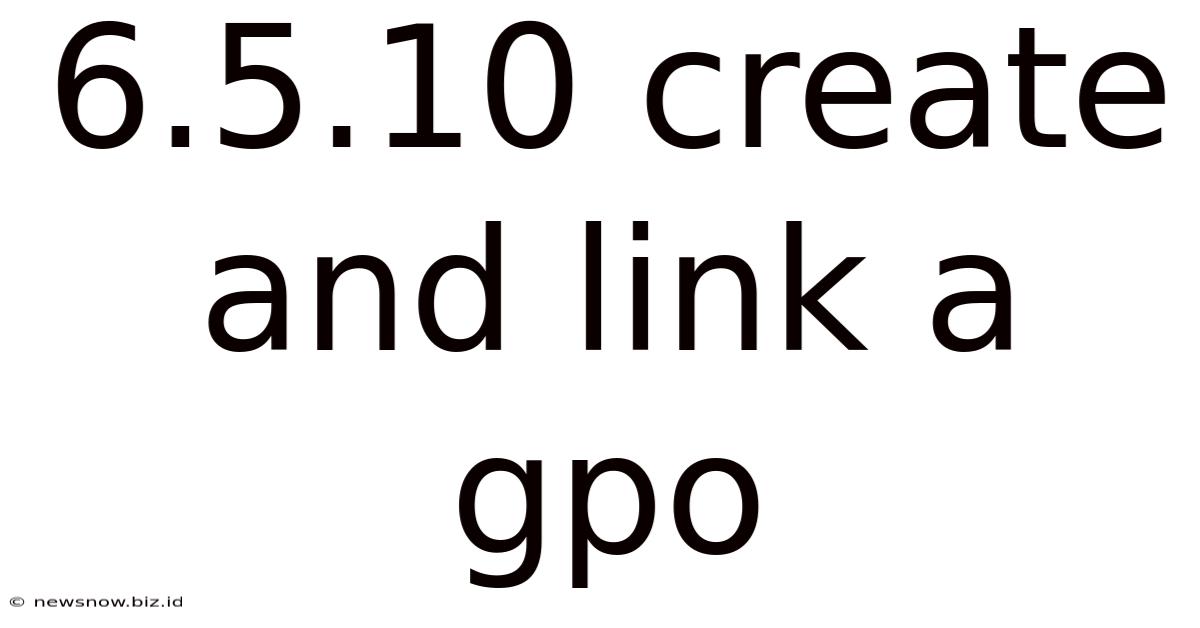
Table of Contents
6.5.10: Creating and Linking a GPO: A Comprehensive Guide
Creating and linking Group Policy Objects (GPOs) is a fundamental aspect of managing Windows environments. GPOs allow administrators to centrally manage settings for users and computers within an Active Directory domain, streamlining configuration and ensuring consistency. This comprehensive guide will walk you through the entire process, covering everything from initial creation to linking and troubleshooting common issues. We'll explore best practices to ensure your GPO deployments are efficient and effective.
Understanding Group Policy Objects (GPOs)
Before diving into the creation and linking process, let's establish a firm understanding of what GPOs are and why they're crucial for efficient system administration. A GPO is a collection of settings that define how computers and users within a domain should behave. These settings can encompass a wide range, including:
- Software Installation: Deploying applications and updates centrally.
- Security Settings: Defining user rights, access controls, and audit policies.
- Network Configuration: Configuring network settings, such as proxy servers and DNS.
- Desktop Customization: Personalizing the user desktop with wallpapers, themes, and shortcuts.
- Windows Updates: Managing automatic updates and patch deployments.
The Importance of Effective GPO Management:
Effective GPO management offers several significant advantages:
- Centralized Management: Manage settings for hundreds or thousands of machines from a single point.
- Consistency: Ensure uniform configurations across the entire domain.
- Reduced Administrative Overhead: Automate tasks and reduce manual configuration efforts.
- Enhanced Security: Implement robust security policies consistently across all devices.
- Simplified Troubleshooting: Easily roll back changes or identify misconfigurations.
Creating a New GPO
The process of creating a new GPO involves navigating the Group Policy Management Console (GPMC.MSC). Here's a step-by-step guide:
-
Open the Group Policy Management Console: Search for "gpmc.msc" in the Windows search bar and open the application.
-
Locate your Domain: In the GPMC console, you'll see your domain listed under "Forest: YourDomainName". Expand this to reveal the Organizational Units (OUs) within your domain.
-
Select the Target OU: Choose the OU where you want the GPO to apply. This is crucial, as the scope of the GPO is determined by its location. Best practice: Create dedicated OUs for specific GPOs to enhance organization and management.
-
Right-click and Create: Right-click on the selected OU and select "Create a GPO in this domain, and Link it here...".
-
Name your GPO: Give the GPO a descriptive name that reflects its purpose. This will aid in future identification and management. Use a clear and concise naming convention for easy understanding.
-
Complete the Wizard: Click "Finish". The GPO is now created and linked to the specified OU.
Linking the GPO
Linking the GPO ensures that its settings are applied to the users and computers within the targeted OU. The link establishes a hierarchical relationship, with GPOs higher in the organizational structure taking precedence. Understanding this hierarchy is vital for troubleshooting conflicts.
-
Link Order Matters: GPOs are processed in a specific order. GPOs linked higher in the OU structure will be processed first. This is known as the "Link Order" and it can dramatically impact the outcome of GPO settings.
-
Inheritance and Blocking Inheritance: GPOs inherit settings from their parent containers. This inheritance can be blocked if needed to prevent unintended policy application. Carefully consider the inheritance behavior when designing your GPO strategy.
-
Filtering: You can filter the application of GPOs to specific users or computers using Windows Management Instrumentation (WMI) filters. This allows for highly targeted deployments based on specific criteria.
Configuring GPO Settings
Once the GPO is created and linked, you can begin configuring its settings. This involves navigating to the specific settings within the GPO's properties. The options are vast and depend on the specific configuration you require.
-
Computer Configuration: Settings here apply to computers. This section often contains settings related to software installation, security policies, network configurations, and system updates.
-
User Configuration: Settings here apply to users logging onto computers within the OU. Common user configurations include desktop settings, user profile preferences, and application settings.
-
Common Settings: Explore the common settings available, such as those within "Administrative Templates," "Windows Settings," and "Software Settings," to see the wealth of configuration options available.
Best Practices for GPO Deployment
Following best practices when deploying GPOs is vital to ensure a smooth and efficient implementation. Here are some key considerations:
-
Testing in a Test Environment: Always test your GPOs thoroughly in a test environment before deploying them to your production environment. This mitigates the risk of unintended consequences and allows for adjustments before affecting users and computers.
-
Version Control: Maintain a version control system for your GPOs, allowing you to revert to earlier versions if necessary. This is crucial for managing changes and ensuring rollback capabilities in case of issues.
-
Documentation: Document all GPO configurations and their purposes. This ensures maintainability and understanding across different administrators.
-
Granular Control: Design GPOs with granular control, applying only the necessary settings to the specific target group. This avoids unnecessary complexity and reduces the potential for conflicts.
-
Regular Auditing: Regularly audit your GPOs to ensure they are functioning as expected and to identify any potential security vulnerabilities.
Troubleshooting Common Issues
Several common issues can arise during GPO deployment. Here are some troubleshooting tips:
-
GPO Not Applying: Verify the GPO's link order, check for conflicts with other GPOs, and ensure the target computers are within the OU's scope. Also, review the event logs for any error messages related to GPO processing.
-
Slow Processing: Large GPOs can take time to process. Optimize GPO size by removing unnecessary settings and using WMI filtering for targeted deployments.
-
Policy Conflicts: Conflicts can arise when multiple GPOs apply conflicting settings. Prioritize GPOs strategically and use the link order to ensure the intended settings take precedence.
-
Unexpected Behavior: Review the applied GPO settings carefully, checking for typos or unintended configurations. Employ a systematic approach to review all applied configurations.
Advanced GPO Techniques
Beyond basic creation and linking, there are several advanced techniques to consider:
-
Delegation: Delegate GPO management to other administrators using appropriate Active Directory permissions.
-
Loopback Processing: Utilize loopback processing to apply different GPO settings based on the user context.
-
Security Filtering: Refine GPO application based on specific security groups and user attributes.
-
Startup and Shutdown Scripts: Employ scripts to automate tasks during computer startup and shutdown.
-
Item-Level Targeting: Deploy settings to specific users or computers within an OU based on their attributes.
This comprehensive guide provides a detailed overview of creating and linking GPOs in a Windows environment. By understanding the intricacies of GPO deployment, applying best practices, and mastering advanced techniques, you can effectively manage and secure your network infrastructure. Remember that meticulous planning, thorough testing, and consistent monitoring are key to successful GPO management. Continuous learning and staying updated on the latest Group Policy features and best practices will ensure efficient and secure management of your Windows environment.
Latest Posts
Related Post
Thank you for visiting our website which covers about 6.5.10 Create And Link A Gpo . We hope the information provided has been useful to you. Feel free to contact us if you have any questions or need further assistance. See you next time and don't miss to bookmark.